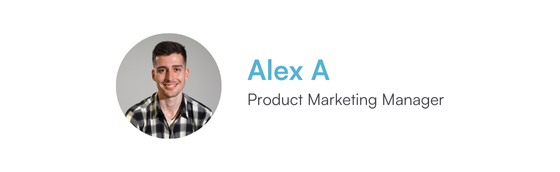![]() Improvements to existing features
Improvements to existing features
- We improved the booking of appointments when taking deposits via POS
- When a payment/deposit is successfully processed as part of a booking in the calendar, the POS will automatically close, and the appointment should be successfully booked. The POS closes in the same way as when we process payment via the Payment terminal and the appointment is successfully booked. The correct payments/invoices should be generated on the client card as part of the booking.
- We improved the way of creating a shift in the scheduler on mobile devices
- An expand button at the upper right corner is added to the Create Quick Shift modal on mobile version. The Expanded Create Quick Shift modal is displayed after clicking the expand button on the mobile version. When updating a repeated shift, the text in the shift box does not overlap with the Repeat icon. The alert pop-up when trying to delete the shift (appointments are already booked) is displayed in a drawer and is fully visible
- We introduced an option to add attachments that are already in the Client Card to Emails in the Client & Lead Cards
- The Attach documents option has been developed, meaning that 1 or multiple documents can be selected, and when clicked on, the user is shown a preview of all available documents for that client that have been uploaded under EMR > Documents
- We improved Aftercares so that now they send out when an appointment is marked complete
- Aftercare templates are sent out after marking an appointment complete via the calendar or when checking out an appointment (if done through the checkout, then the appointment is marked completed automatically).
-
We have made visual improvements to the header menu and the icons displayed on appointments in the calendar
-
We made improvements to the User Guide on the Home Page
- The User Guide stops appearing on the home page after 14 days have passed and stops appearing from the home page after the client has completed the User Guide. If 14 days have passed, or if the client completed the user guide, show the dashboard (or if the user logged in is part of a team, the team’s default homepage is shown)
-
We have made visual improvements to the EOD report on mobile devices
-
We have made visual improvements when creating a Third-party on mobile devices
- When accessing the Create Third Party page via mobile device, the whole text and input forms are accessible, and this page is visible in both portrait and landscape mode.
- We have made visual improvements when creating a Medical form template
- The “Preview” Button is disabled/greyed out when no components are present on the medical form templates builder, and a tooltip is introduced on hover with the following text: “There are no components added to your form."
- We have implemented Tips into terminals
- We’ve implemented the tipping screen onto the terminal, which is enabled from the tip section. When enabled, at the point of viewing the price on the terminal, the subtotal appears, as well as to either select one of the tip options, custom or no tip, and proceed to finalize the payments.
- We have made visual improvements to the Security and Features pages under Setup > Business details
- Including in these improvements is aligning the navigation menu text with the Business Details Title and removing the “How do we calculate this score?” hyperlink, when a user initially enables 2FA and has multiple staff members without phone numbers, they should be displayed in the pop-up, asking the user to complete the mobile numbers before enabling the 2FA. Once all the employees’ phone numbers are added, the “Enable” button will change color to blue and will be clickable, as well as hide all of the “Learn more about this feature” hyperlinked texts for all additional features that can be enabled under “features.”
- We have visually improved the medical forms dropdown when creating a letter
- The option to select specific fields that have been completed in a medical form by or for the client can be selected (either the first time or the last the time field has been completed), as well as specific medical forms can be attached within the letter. For the letters, note that an address is required first in the Client details, then navigate to Create > Communications > Letter.
![]() Feature development updates
Feature development updates
Additionally, this week we’ve worked on the following:
- Wallet and payment terminals
- We implemented the Card Terminal payment method both in the edit invoice option as well as in the POS, meaning that the Card terminal option in POS is adjusted to work like the same option in the Edit invoice screen.
- We have improved the Payment details page (to include the timeline and all of the details related to the payment) and introduced Apple Pay.
Are you interested in learning more about these new functionalities or just need help? Get instant support and access free resources available 24/7 via Support Centre - Pabau
Let’s continue to smash those business goals together! ![]()
Best regards,
Alex
Product Marketing Manager